Welcome to the first of my ‘How to’ series: clear, step-by-step guides to help you master Substack’s technical side.
If you’re comfortable with the technical elements of Substack, just click this link to change your preferences and turn off notifications from this section.
Since I wrote about why I’m not attached to Substack yesterday, I wanted to start this series with a quick overview of how (and why) to export your Substack subscribers.
Why export your subscribers?
Exporting your subscriber list is essential if you care about control and peace of mind. No matter how much you trust Substack, you never want your entire audience tied to a single platform. I mean, do you trust anyone running a media company in 2025? I certainly don’t.
With an exported subscriber list, you have a backup that’s fully in your hands and safe from any sudden policy changes, outages or technical issues.
It also keeps your options open. If you ever decide to move to another platform, launch a new project or even just need to reach your readers another way, you’ll be glad you have a copy ready to go.
Exporting is quick, easy, and you’ll never regret doing it. You might, however, regret not having done so if something ever goes wrong.
How often should I do this?
It’s your decision, but monthly works pretty well for me. Sometimes more regularly. At least that way, I’d only ever be starting a few weeks behind if something went badly wrong and I needed to pivot.
You can always base it on your growth, too. Growing quickly? You might want more regular backups. If it’s slow or steady, once every month or two might suit you fine.
How to: Export Substack subscribers
First, head to your publication dashboard and then locate settings in the bottom left.
From this, you want to locate ‘Import / Export’ in the Advanced settings in the menu bar. You can also use the search bar to type ‘export’, which shows the correct setting.
Once in this setting, you’ll see three options. Importing email addresses and posts allows you to move those things to Substack, while exporting lets you take everything away.
Just hit ‘New export’ and Substack will begin downloading. Once downloaded, you’ll receive an email from Substack and it will show as ‘Done’ in the export section.
Then you can hit the download button on the right, and this export will save directly to the device you’re using in a Zip file.
Top tip: I’d recommend emailing this to yourself so you have an extra copy, just to be safe.
When you open the folder, it will look something like this.
And you’re done! It really is that simple. Your whole subscriber list (and every post you’ve published) is saved, ready in case of emergencies (or moving).
For what it’s worth, moving paid subscriptions requires moving everything on Stripe, which is a little more complicated. If you want to do this (note: this would be for a permanent move), here are links for each of Beehiiv, Ghost and Kit.
Any questions?
If you have any queries about this process, or want me to show you how to do other technical elements of Substack, let me know in the comments or by replying to this via email.
Want personal help growing your newsletter?
If you’ve ever wanted specific support with any aspect of developing or refining your Substack newsletter, I offer private, 1-2-1 coaching for Substack writers at all stages.
Writers are already finding clarity, with practical ideas to improve content, find readers and grow a paid income.
Ready to go all-in? I offer a three-session package with three full months of email support.
Already publishing? We can audit your setup, content, and strategy and give you a hyper-focused plan to boost growth or conversions.
Just getting started? We can pressure-test your idea, review your positioning and tighten any launch plan.
Whatever support you need to help grow your newsletter, and whatever stage you’re at, I’m here to help.


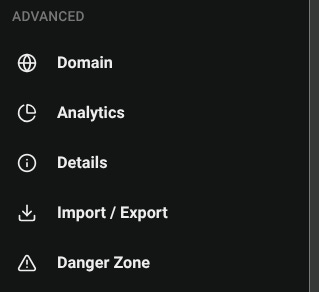
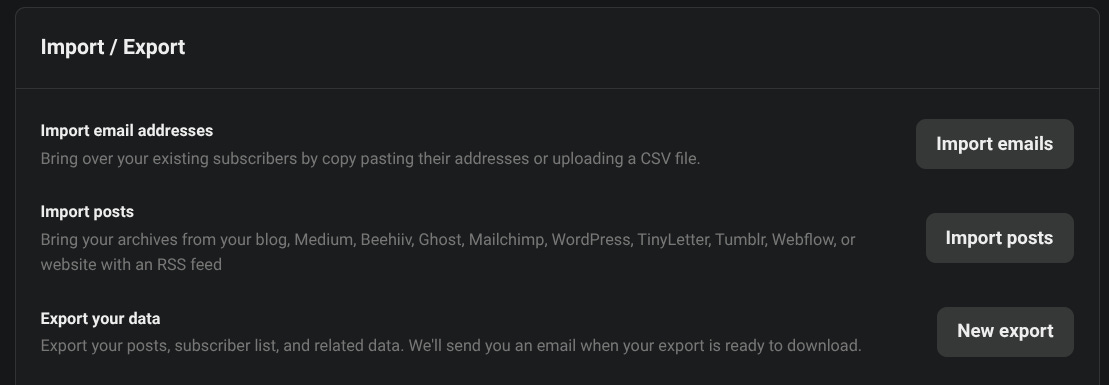
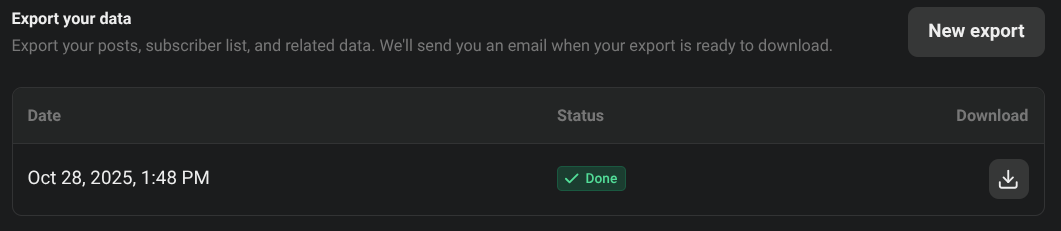
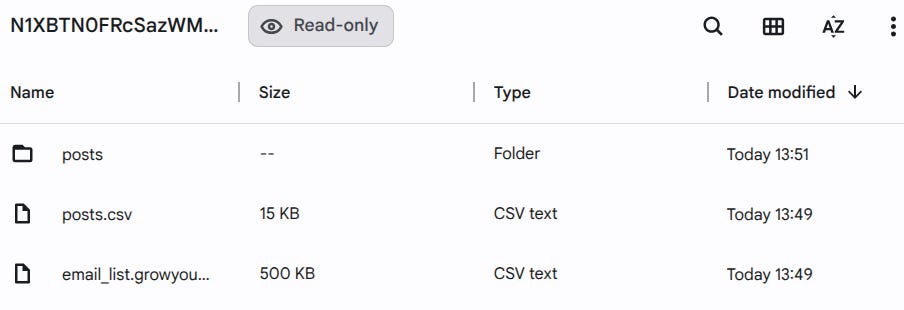
I hadn't thought of this: "I’d recommend emailing this to yourself so you have an extra copy, just to be safe." Thank you!